How To Sync Calendar From Ipad To Iphone Using Icloud
If you use both iPhone and iPad, you'll want to sync the calendars between your devices. By doing so, you can always have the most relevant schedule at hand and never worry about missing an important meeting.
In this article, you'll learn how to sync your iPad and iPhone calendars in multiple ways. If you prefer using the iOS built-in calendar, you can sync an iPad calendar with iPhone using iCloud. If you also rely on Google or Outlook calendars and want to keep all your events up to date across devices, we'll show you how to do it with Calendars by Readdle.
Calendars is a beautiful calendar and planner app that lets you keep all your calendars at hand. Millions of people worldwide use it to organize their lives and become more productive. Download Calendars for free, and let's get started!
How to Sync iPhone and iPad calendars via iCloud
To sync the calendars across your devices, make sure you're signed into the iCloud with the same Apple ID on both your iPhone and iPad.
- Open the Settings app.
- Tap your name at the top and choose iCloud. If you use iOS 10.2 or earlier, tap Settings > iCloud.
- Enable the Calendars toggle. Make sure it's enabled on both iPhone and iPad you want to sync.

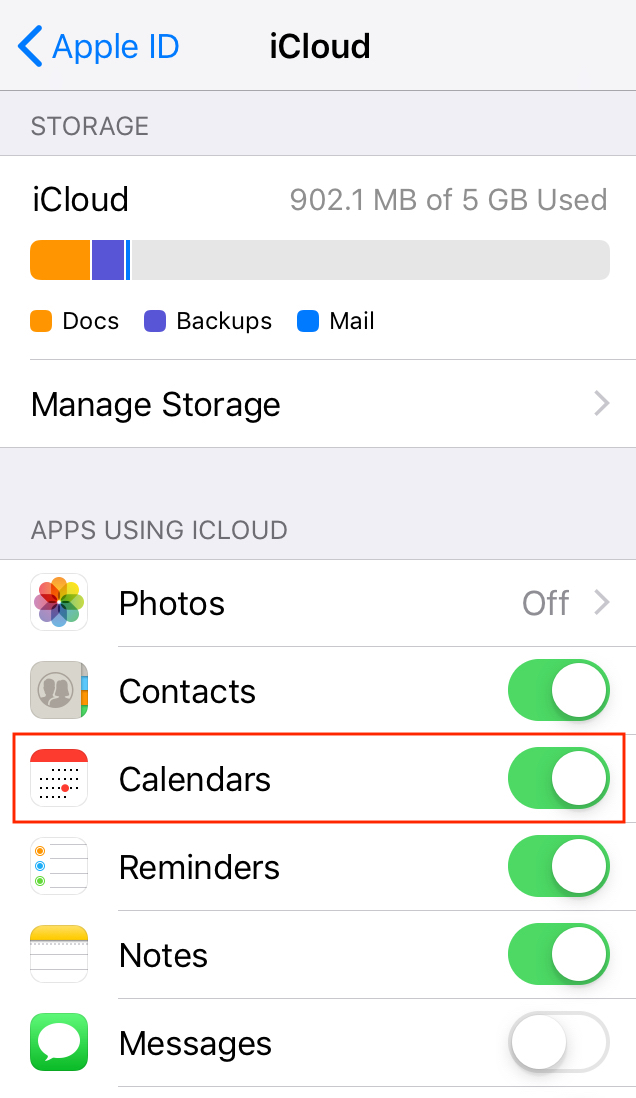
Now you can access the same events in the stock Calendar app on both your devices.
Do you need a more advanced yet easy-to-use app, with the natural language input and task manager? Then, you can try Calendars by Readdle. Here's how to sync it with your iCloud calendar:
- Download Calendars for free.
- On the intro screen, turn on iPhone Local Calendar. If you wish to also add your other calendars like Google or Outlook, you can do it right there!
- Repeat the same steps on your second device. All your events are now synced between your iPhone and iPad.
How to sync iPad and iPhone calendars using Calendars by Readdle
As seen above, it's pretty straightforward to sync iPhone and iPad calendars if you use only an iCloud calendar. But if you also rely on a Google or Outlook calendar (or both of them!), things get more complicated. That's where Calendars comes in handy. It lets you connect multiple Google, Outlook, and iCloud calendars in just a few taps, so you can keep all your tasks and events in one place. Then, add the same accounts on your second device, and voila! All your calendars are in sync between iPhone and iPad.
Here's how to connect your calendars to Calendars by Readdle:
- Get Calendars if you haven't done so yet.
- After launching the app for the first time, turn on iPhone Local Calendar.
- Under Add more, select any other calendar you'd like to use. This may be a Google, Outlook, or iCloud calendar.
- Sign in with your credentials.
That's all! Now you can view all the calendars you've connected. Repeat the same procedure on your iPad, and all your calendars are synced.
You can always connect more calendar accounts to Calendars. Just follow these steps:
- Open Calendars.
- Tap the menu icon at the top left or just swipe from left to right side of the screen.
- Tap Settings.
- Select Add Account.
- Pick an account you'd like to connect.

Calendars by Readdle is a perfect app to sync iPhone and iPad calendars for you. It provides a smooth and effortless way to work with all your calendars in a single place. You can quickly show or hide different calendars with a few taps to always see the most relevant events.
Download Calendars for free and make the most out of your day!
How To Sync Calendar From Ipad To Iphone Using Icloud
Source: https://readdle.com/calendars5/how-to-sync-icloud
Posted by: langbeglas.blogspot.com

0 Response to "How To Sync Calendar From Ipad To Iphone Using Icloud"
Post a Comment